Why Does My Spotify Keep Crashing: I am sure you are familiar with Spotify, right? It is one of the most popular music streaming services that offers over 100 million songs. It is a handy tool to listen to your favorite songs at any time and anywhere. Many people have been asking why Spotify keeps crashing and shutting down for them. It’s a common problem that has been frustrating many users for years. So I’ve put together a guide to help you fix your Spotify crashes.

Also Read: Spotify Cant Play This Right Now
Table of Contents
Why Does My Spotify Keep Crashing On My Android Phone & iPhone:
What do you think if your favorite music player Spotify Keep Crashing on your Android phone? Yes, you may have many reasons for this issue, but the most common one is when you are streaming songs or videos on your Android phone.
If your favorite Spotify music player is crashing on your Android phone, then there are Six possible solutions,
- Reset your network settings.
- Uninstall and reinstall Spotify.
- Log out of Spotify and log back in.
- Check for a Spotify outage
- Clear Cache Spotify App.
- Update Spotify App.
Also Read : Why Does My Spotify Keeps Stopping
Reset your network settings :
It’s essential to reset your network settings on your phone when you want to get online with Spotify or other online services. If you have trouble with those services, resetting your network settings will allow you to reconnect to them.

Uninstall and reinstall Spotify:
You can reinstall the Spotify app if you are still having problems with it. If the Spotify app has become corrupted or incompatible with your device, try installing an updated Spotify Version. If you need to know how to uninstall the app from your device, this is the place to go. After that, install an Updated Spotify version from either the App Store or the Play Store.

Log out of Spotify and log back :
Spotify has recently changed its Terms of Service, and we don’t want you to lose your favorite music, playlists and downloads. It’s super simple to re-download your music. Log out of Spotify and log back in, then choose what kind of files you want to download, and you’re done.You’ll never have to worry about losing any of your files again, and you can always keep playing your tunes offline. It’s easy to log out and log back in, but if you need help, visit our Help Centre for instructions.
Check for a Spotify outage:
Is Spotify down? Down Detector is a reliable site that will let you know when Spotify is offline. Type “Is Spotify down” into your browser to see if it’s up and running or if you have another issue.
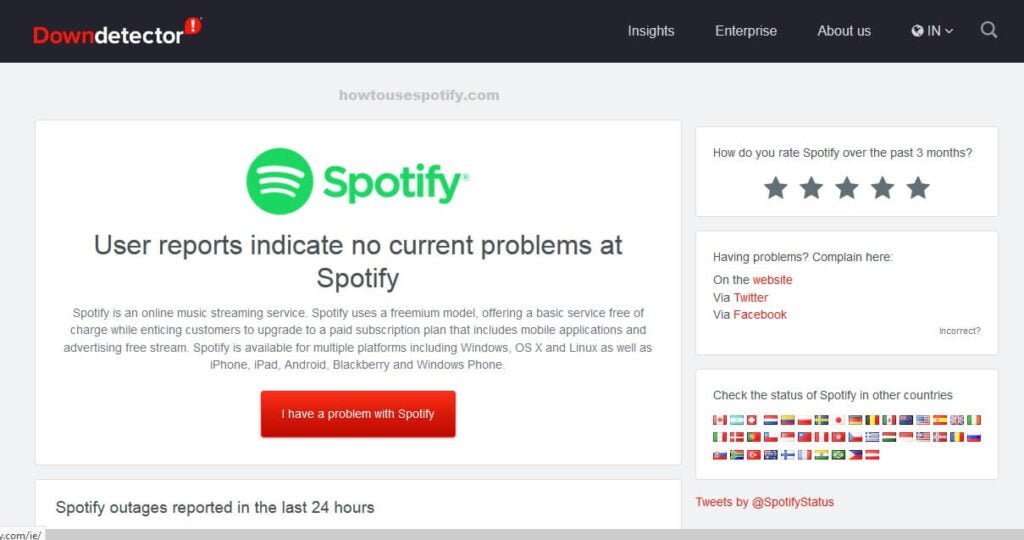
Desire: If you’re looking for a way to listen to your favorite music without getting sidetracked with notifications or ads, you should try Spotify Premium. You can play ad-free music on any device with no monthly fees with premium access.
Clear Cache Spotify App:
There are several ways to fix Spotify crashes on your phone, and you need to choose the best one per your needs. If you want to fix it manually, then you need to follow these steps:
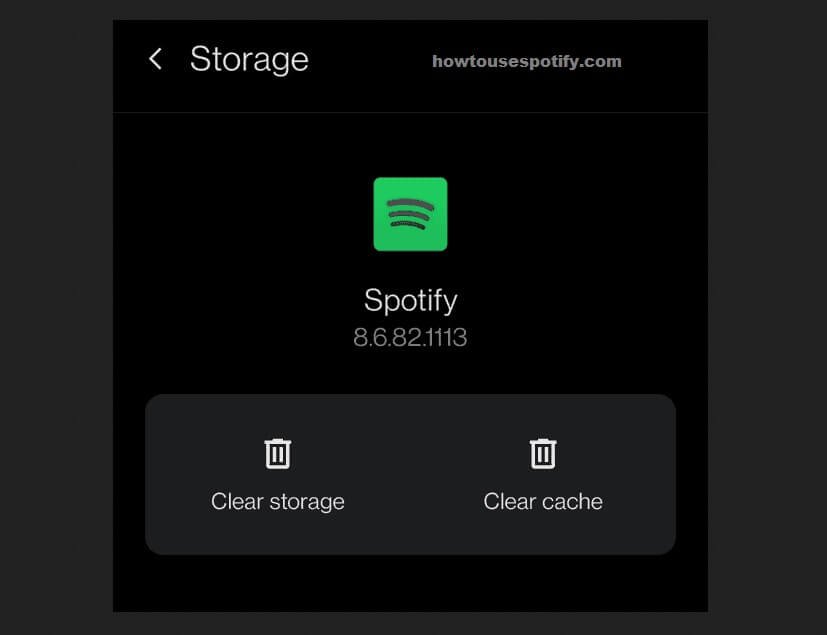
- Go to Settings > Apps > All > Spotify > Clear cache and data.
- Now press the Clear button.
- Go to Settings > Apps > All > Spotify and tap the Clear Cache button.
- Press the Clear button once again.
- Reboot your phone and try to open the app again.
How To Update Spotify App On Android Phone:
Spotify is one of the most popular music streaming apps, and you can access it on your computer or mobile device. But if you want to listen to music on your phone, you need to update the Spotify app. This guide will teach you how to update Spotify on an android phone.

What to do if Spotify keeps crashing on Windows PC/Mac:
- Don’t open your browser too much.
- Remove unrequired applications.
- Close down all the apps that you are not using.
- Clean your browser’s cache.
Don’t open your browser too much:
- This is a common mistake that most people do. They think they can open multiple tabs in their browser, but it isn’t suitable for their computer. The more accounts you open, the more memory your computer will use. So, make sure you don’t open too many tabs at a time.
Remove unrequired applications:
- Some applications are installed on your computer without your knowledge. So, you need to remove those applications and check if they are causing any problems to your computer.
Close down all the apps that you are not using:
- If you find some applications that you aren’t using at all, it is better to close them and get rid of this problem. You can uninstall the application from your PC or even Google Play Store.
Clean your browser’s cache:
- This tip is also straightforward to follow. Most of the users don’t clean their cache, and the reason behind this is that they think it is not an important thing. But, the cache is one of the essential parts of your computer, and it helps provide better performance for your browser and saves your time.
Conclusion:
There are many other ways to fix my Spotify Keep Crashing, but I have given you some practical tips to solve this problem. If you follow these tips, you won’t have to face any issues with your Spotify.
