How to check who liked your Playlist on Spotify iPhone/Android/Windows PC/Wep Player :If you have created a public playlist in Spotify, another Spotify user can also like or follow your Playlist. Any users are allowed to follow any public Playlist on Spotify, and the User no longer wants to follow you to just hit the like to the Playlist you have created. You will be curious to know how many likes your Spotify playlist has received and who liked it.

Although you can see who wanted your content on most social media and music apps, you may wonder if this is possible on Spotify. Yes, it is possible; but you can’t see it directly; there are tactics to check who liked your Playlist on Spotify. This post will give you the detailed procedure to check who liked your Playlist in Spotify on Android, iPhone, Desktop, Mac, and web player.
Also read : Why Does My Spotify Keep Crashing
Table of Contents
Steps to check who liked your Playlist in Spotify:
Check who liked your Playlist in Spotify on iPhone:

- First, go to the Spotify app from the app drawer on your iPhone.
- From the bottom menu on the home page of Spotify, click on ‘ Your Library’ at the right side corner.
- On your Library, click on Playlists at the top of the page.
- Now, it will show you the list of playlists. Go to the Playlist, in which you have to check who liked your Playlist in Spotify.
- You will see the number of likes you got for your playlists under the heading on the left side of the screen.
Also read: Cancel Your Spotify Premium Subscription
Check who liked your Playlist in Spotify on Android:

- Open the Spotify app from the application menu on your Android device.
- On the home page of Spotify, you will see the ‘Your Library’ option at the bottom right side corner of the screen. You need to click on that option.
- Touch on the ‘Playlist’ tab at the top. From the list, locate the playlist name you wish to check who liked your Playlist in Spotify.
- Once you find that Playlist, click on it.
- You will see the like count right below your profile picture, and profile name at the middle left side of the screen.
Note that if your Spotify playlist does not have options, you will only see your username and profile picture under the Playlist heading.
Also check: Why Does My Spotify Keeps Stopping
Check who liked your Playlist in Spotify on Desktop or Windows PC:
The Spotify desktop application does not provide what you are looking for, and it will only show the total number of likes in your Playlist. In the Spotify desktop application, the preferences are considered “Followers”. Note that the like number of Spotify playlists will not always be in the same place. It depends on whether you are using Spotify as a mobile application, a desktop application or a web browser. If you are using Spotify on a desktop application, the number of likes will be on the right side of the app. Below are the steps to check who liked your Playlist.

- First of all, Open Spotify on your desktop / Windows PC and log in to your Spotify account.
- On the home pay Spotify desktop app, click on the ‘My Playlists’ option from the left side menu list.
- The drop-down menu will show you the list of playlists you have created on Spotify. Now, you have to select the Playlist, which you need to check who liked your Playlist in Spotify.
- Above the “Download” button, the “Followers” section will be on the right side of the application.
This is different from a mobile app that does not show your customer number if you do not have it. Meanwhile, if there is no one following you in Spotify, it will show “Followers: 0” in the desktop application.
Check who liked your Playlist in Spotify on Mac:
Like Windows, you can’t see the number of likes you have for your Playlist in Spotify. Here also, like is considered as followers.
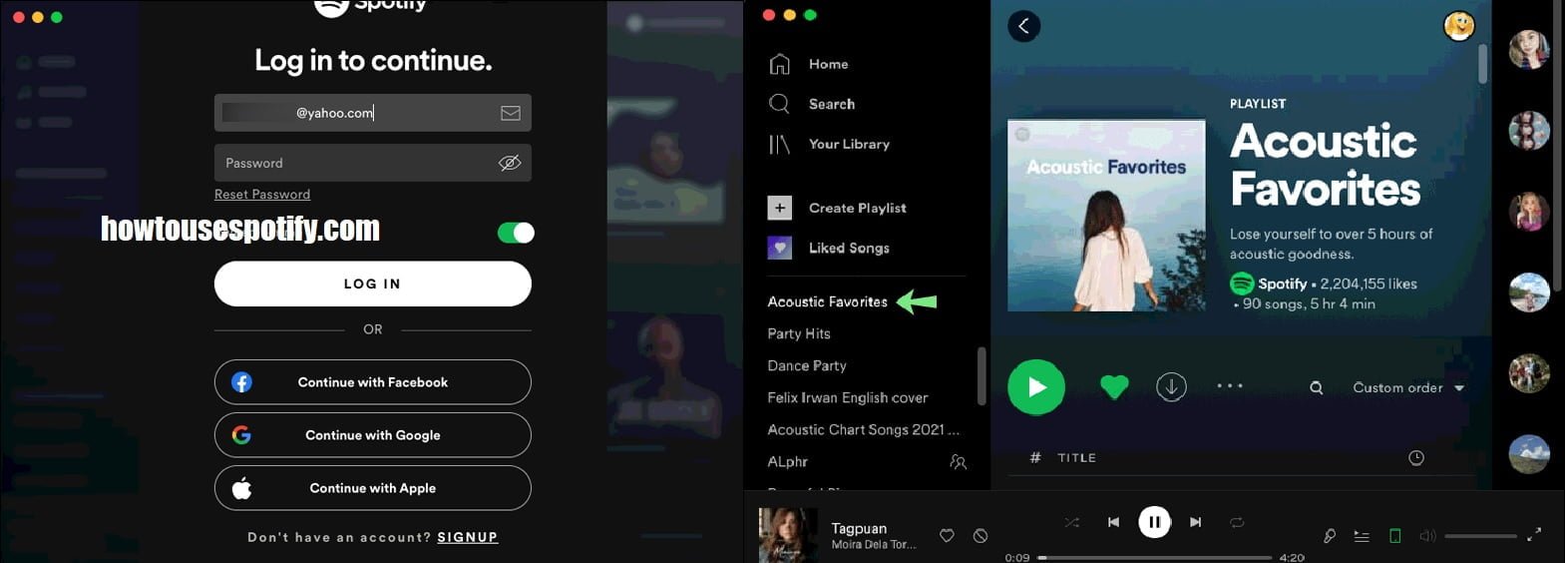
- Launch the Spotify app on your Mac device and sign in to your Spotify account.
- On the home pay Spotify desktop app, click on the ‘My Playlists’ option from the left side menu list.
- The drop-down menu will show you the list of playlists you have created on Spotify. Now, you have to select the Playlist, which you need to check who liked your Playlist.
- You will see the number of followers on the middle right side of the screen.
Check who liked your Playlist in Spotify on web player:
The Spotify web application is a great solution for those who do not want to install a desktop or mobile application because it offers the same features. However, this does not give you the option to see who followed your playlists, but you can see how many options there are.

Open the Spotify website using any browser on your device. Log in to your Spotify account and click on ‘Your Library’. Click on Playlists and go to the Playlist, which you want to check who liked your Playlist. You will see the number of likes right below the playlist name.
Final words:
So these are the procedure to Check Who Liked Your Playlist On Spotify on Android, iPhone, Desktop, Mac and web player. I hope this post will help you get what you’re looking for.
