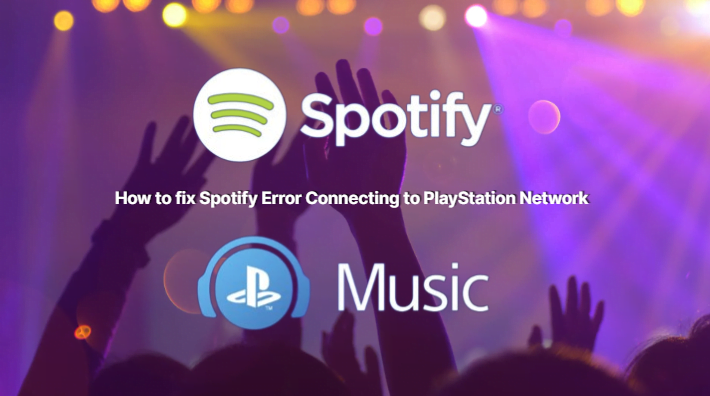Music streaming has become an essential part of our daily lives, with services like Spotify providing us with access to a seemingly endless library of songs. With the rise of gaming consoles, it was only natural for Spotify to expand its reach by integrating with PlayStation Network (PSN). However, users have reported encountering a frustrating issue where Spotify fails to connect to PSN. This can be particularly troublesome for those who enjoy listening to music while gaming. In this blog, we will explore the reasons behind the Spotify error connecting to PlayStation Network and provide solutions to help you get back to enjoying your favorite tunes on your PSN-connected device.
If Error Code NP-37602-8 is showing up, don’t panic! Assistance is available. We’ve put together this guide with the basic steps needed to fix this problem and get the tunes back on!
Table of Contents
What is PlayStation Network:
PSN is an online gaming and media content delivery service provided by Sony Interactive Entertainment. It works with PlayStation 4, PlayStation 3, and PlayStation Vita consoles. PSN is in 63 countries across Europe, North America, South America, and Australia. It’s available on a website or app. Android phones and tablets can use it too.
PSN lets you connect with friends, join gaming communities, and stay up-to-date on your favorite titles. On the PlayStation Store, you can buy digital downloads of individual games or collections at discounted prices. With PS Plus, you get access to exclusive content and game demos before the full game release.
Also Check: How To Make Spotify Blend Link
Causes of Spotify Error Connecting to PlayStation Network:
Spotify Errors connecting to PlayStation Network is a frequent issue encountered by Spotify users. This error may be due to various causes, for instance, internet connection troubles, a dated version of the Spotify app, mistaken PlayStation credentials, server-related issues and more.
Internet Connection Problem: An unsteady internet connection or failure to connect to a PlayStation Network (PSN) is one of the causes. Make sure your internet connection is up-to-date and steady. You can also check your router for any hardware or firmware issues that may disrupt the PSN sign-in process.
Outdated Version: If you are running an old version of Spotify on your device and it is not compatible with PSN, then you may experience this error. Keep your Spotify app up-to-date to the latest version to resolve compatibility-related issues with PSN integration.
Incorrect Credentials: Ensure you have entered the correct login credentials when signing into PSN as incorrect user information might be one of the reasons for this error.
Server Issues: Server issues on both Spotify and PlayStation Network’s end could be a cause for this issue. Ensure all services are up and running with no disruptions such as maintenance or connectivity problems before attempting to resolve this issue.
Also Check: How To Change Spotify Plan
How to Fix Spotify Error Connecting to PlayStation Network:
If you’re getting an error message when attempting to connect Spotify to your PlayStation Network (PSN) account, there are some troubleshooting steps you can try. First, make sure the date and time settings on your console and devices are correct.
Step 1:
Checking Your Network Connection The most common cause of this error is a weak internet connection. To check if your connection is working:
- Restart your router/modem if needed, and re-establish the connection for all devices on the network.
- Check the Wi-Fi signal strength and network speed with a speed-testing app.
- Make sure it meets the minimum requirements specified by broadband providers like 3 Mbps download speeds for PlayStation Plus subscriptions.
Step 2:
- Confirming Permissions/Settings If the connection is still not working:
- Go to the ‘Applications’ settings in PlayStation Network and enable access to Spotify.
- Check if parental control settings have given permission for Spotify (if applicable).
Step 3:
- Uninstalling & Reinstalling Spotify from PSN If none of the above steps have worked, uninstall and reinstall Spotify from the PlayStation Store.
- Go to Library > [Applications] > [Playstation Store] > Search Icon > type [Spotify] > press X button & select [Reinstall].
Also Check: log out of spotify on all devices
How do I connect my Spotify to my PlayStation Network?
Connecting your Spotify and PlayStation Network is a great way to listen to music while gaming. You must have an active PlayStation Plus membership and a Spotify Premium account. Here’s how to set it up:
- Make sure you’re signed in to your PlayStation account.
- Launch the Spotify app from the home menu or game library.
- Select ‘Sign In With PlayStation Network.’ Then follow the instructions on-screen. If it works, you’ll return to the Spotify welcome page.
- If it doesn’t work, try restarting or factory resetting the device. You may need to delete and re-add accounts for both networks.
- If all else fails, reach out to Sony’s customer service. Visit their website or call 1 800 345 7669.
Also Check: Renew Your Spotify Student Membership
Does Spotify still work on PS4:
- Spotify used to be on the PlayStation Network for PS4. But, due to technical issues, it was removed. So, it’s not supported on the PS4 console anymore.
- If you’re using a VPN and connected to a personal network, you might be able to access Spotify on your console. But, it could still not work properly due to third-party app limitations.
- If you still have problems connecting your device or account to the PlayStation Network, contact Spotify Support or Sony for help.
Conclusion:
Spotify errors connecting to PlayStation Network can be a real annoyance for avid music lovers and gamers. However, we hope that this blog has shed some light on the possible causes of this issue and provided some helpful solutions to resolve it. Whether it’s checking for updates, reconnecting accounts, or reinstalling the Spotify app, there are various steps you can take to get back to enjoying your favorite music on your PSN-connected device.
If you still encounter problems, don’t hesitate to reach out to Spotify or PlayStation support for further assistance. We hope that this blog has been informative and helpful in resolving the Spotify error, so you can once again enjoy the perfect soundtrack to your gaming sessions.
FAQ:
What causes Spotify to fail when connecting to the PlayStation Network?
- There could be a variety of reasons why Spotify fails when connecting to the PlayStation Network. It could be due to a slow or unreliable internet connection, or it could be caused by an issue with your PlayStation console. It is recommended to try restarting the console and router, and if the issue persists, contact PlayStation customer service for further assistance.
How can I troubleshoot if Spotify is not connecting to the PlayStation Network?
- Firstly, check that your internet connection is working properly. If the connection is stable and you are still experiencing issues, try restarting your PlayStation console and router. If the issue persists, you can contact PlayStation customer service for further assistance.
How can I contact PlayStation customer service for assistance with Spotify connection issues?
- You can contact PlayStation customer service by phone or online. For more information, please visit the PlayStation website.