Change Profile Picture on Spotify Web Player: As of today, Spotify allows users to set a profile picture. It is a great way to personalize your account and make it more recognizable. To set your profile picture, click on the Edit Profile button on your account page. Then, select Change Picture and choose the file you want to use from your computer. Profile pictures must be square in JPEG, GIF, or PNG format. They must also be between 200×200 and 500×500 pixels. If you have a huge picture that you want to use, Spotify will resize it for you to meet the requirements. One of the features of the web player is the ability to change your profile picture.
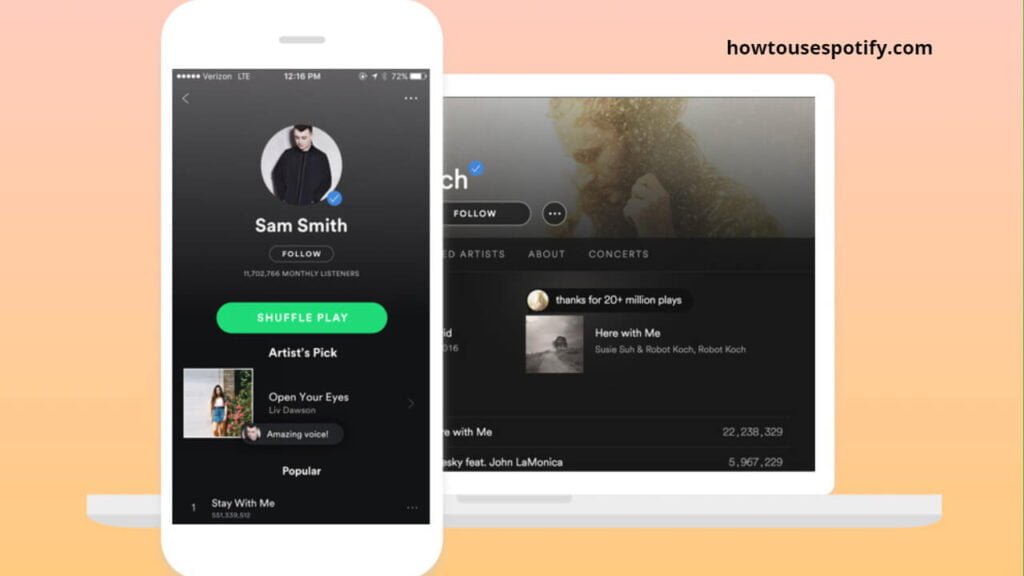
Spotify offers a web player with features not available on the desktop and mobile apps. The web player has a simplified interface that is easy to use. It also includes a mini player that can be displayed in the corner of your screen while you work. The web player can be used with any computer or mobile device. In this article, we will see how to change profile picture on Spotify Web Player and How to share Profile on the Spotify app in detail.
Table of Contents
How To Change Profile Picture on Spotify Web Player?
To change Profile picture on Spotify Web Player, follow the steps below,
- Go to https://www.spotify.com/ and sign in to your account.
- Click on the profile picture in the top right corner of the screen.
- Select Change Profile Picture.

- Choose a file from your computer or drag and drop an image into the box.
- Click Change, and your new profile picture will be uploaded.
- That’s it. Now, you change profile picture on Spotify web player.
Related: How To Change Language on Spotify Web player?
How To Share Your Profile on Spotify Web Player?
You can also share your Profile with others on Spotify Web Player, so they can see what you’re listening to. Here’s how
- Go to https://www.spotify.com/ and sign in to your account.
- Click on the three lines in the top left corner of the screen.
- Select “Share profile.”
- Please copy the link and share it with your friends.
Related: How To Gift Spotify Premium to your Friend?
How To Change Spotify Profile Picture on Desktop?
Spotify allows users to change their profile pictures on their desktops. Here are the steps to do so:
- Log in to your Spotify account
- Click on your profile picture in the top right corner of the window.
- Select “Edit Profile” from the drop-down menu.

- Click on “Change Profile Picture” and choose an image from your computer.
- Click “Save”, and you’re done!
Conclusion:
Spotify profile pictures are an essential part of the user experience. They allow users to personalize their profiles and show off their favorite music. Profile pictures also help other users identify friends and followers on the service. To ensure a good experience for all users, Spotify has some guidelines for profile pictures. Profile pictures must be at least 400×400 pixels. They should also not include any trademarks or logos unless you have permission from the trademark owner. I hope the article about how to change Profile picture on Spotify web player is handy for you. If you have any more queries regarding the Spotify web player, please ask us.
FAQ’s:
Q1: Can I change my profile picture on the Spotify app?
A: Yes, you can change your profile picture on the Spotify app by going to Settings and selecting Profile. Then, tap Change Profile Picture and choose a file from your computer, or drag and drop an image into the box.
Q2: How big should my profile picture be?
A: Your profile picture should be at least 400×400 pixels.
