Change playlist name on Spotify web player: Spotify is a music streaming service with a library of over 30 million songs. You can create playlists and share them with your friends. The Spotify web player lets you listen to your playlists on your computer. In this article, we will show you how to change playlist name on Spotify web player. Spotify playlists offer a convenient way to organize your music.
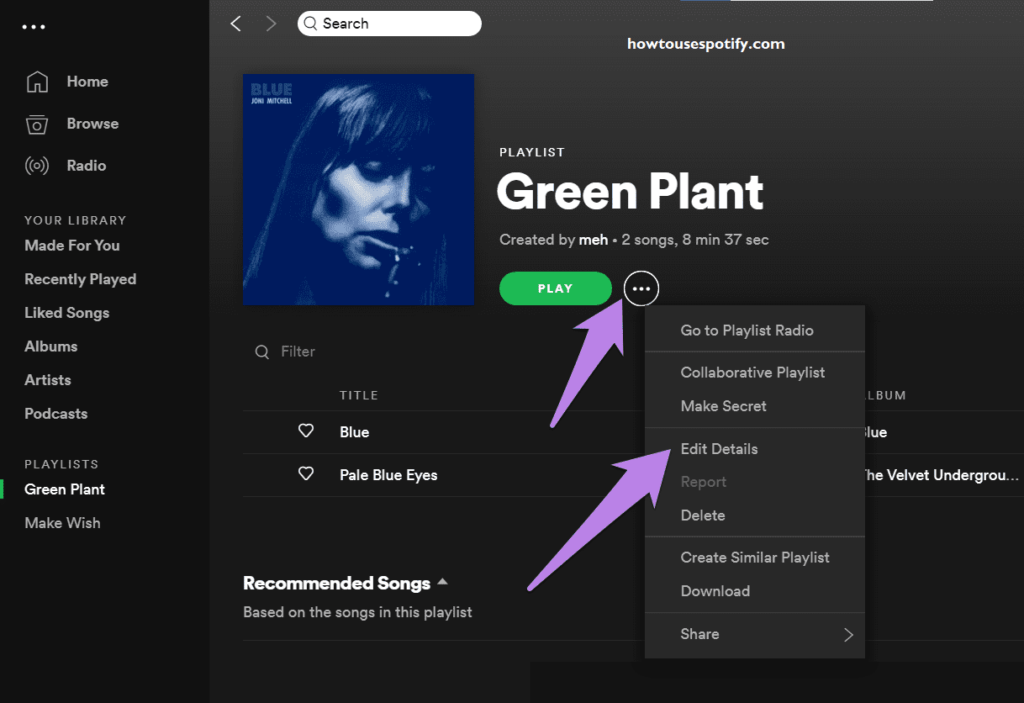
Spotify playlists are a great way to organize your music and share your favourite songs with friends. You can create a playlist for any occasion, and there are millions of playlists to choose from. In addition to the standard playlists, you can also create collaborative playlists with friends. They can be used to create custom workout mixes to find new music to listen to.
Table of Contents
How To Change Playlist Name On Spotify Web Player?
Do you want to change playlist name on Spotify web player? It’s easy to do. Just follow these simple steps.
- First, open Spotify and sign in to your account.
- Then click on the playlist that you want to rename.
- Next, click on the three dots in the top right corner of the playlist and select “Edit.”

- In the “Name” field, enter the new name for your playlist and click “Save.”
- That’s it! Your playlist has been renamed.
Related: How To Change Profile Picture on Spotify Web Player?
How To Change Playlist Name On Spotify App: (Android/iPhone)
You can change the name of a playlist on the Spotify app by following these steps,
- Open the Spotify app and sign in if you haven’t already.
- Go to your Library option
- Tap on the menu icon in the top left corner of the screen.
- Tap on “Playlists.”

- Click on the playlist you want to rename.
- Tap on the three dots in the top right corner of the screen.
- Tap on “Rename.”
- Type in the new name for your playlist and tap on “Done.”
Related: How To Fix Why Can’t I Move Spotify to SD Card?
Does the Spotify playlist have a theme?
Spotify offers a great way to organize your music by creating playlists. But do these playlists have a theme? There are many different types of playlists on Spotify. You can create a playlist of all your favourite songs or create a themed playlist around a specific topic. For example, the “Today’s Hits” playlist on Spotify has a mix of pop, rock, and country songs.
The “Workout Mix” playlist has a mix of energetic songs that will help you get moving. The great thing about Spotify is that you can create your playlists or use someone else’s playlist as a starting point. If you’re not sure where to start, try browsing the “Featured Playlists” section on the Spotify website.
How To Change Playlist cover on Spotify?
You can change your playlist cover on Spotify in a few easy steps. First, open the playlist you want to edit and click on the “pencil” icon to the right of the cover art. A new window will open where you can select a new image from your computer or upload an image online. When you’re done, click “save,” and your new cover art will be displayed on your playlist.
Conclusion:
Using Spotify Playlist feature, you can able to create your favourite playlist and enjoy streaming on Spotify Web player, you can also change your playlist’s name at any time. I hope the article about how to change playlist name on spotify web player is really helpful for you to change the name. If you have any more queries, feel free to ask us.
FAQ’s:
Q1: Can I rename a public playlist?
A: Yes, you can rename any of your playlists, public or private.
Q2: Can you change the name of a collaborative playlist?
A: Yes, you can change the name of a collaborative playlist. To do so, open the playlist and click on the “Name” field. Type in the new name and press “Enter.”
Q3: How To transfer playlist from Spotify to apple music?
A: Open Spotify on your computer and find the playlist you want to transfer. 2. Right-click on the playlist and select “Copy Link.” 3. Open Apple Music and create a new playlist. 4. Paste the link to the Spotify playlist into the “Add Songs” box and click “Add.” 5. The songs from the Spotify playlist will be added to your Apple Music playlist.
