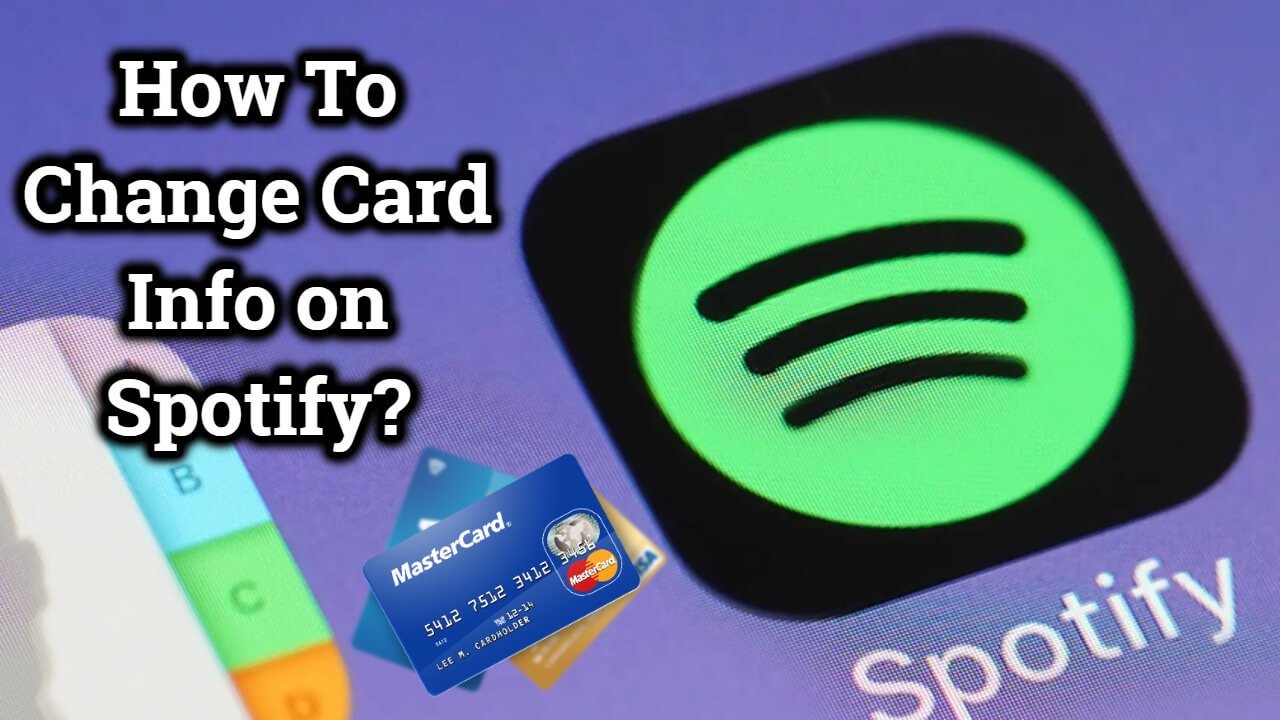Change Payment Method for Spotify Premium: Spotify is a media service providing application, and the largest music streaming service has more than a hundred million songs and podcasts in multiple languages. It has more than 400 million active users with 180 million premium subscribers. Spotify offers digital Copyright restricted recorded music and podcasts so that you wouldn’t miss a single piece of content. Over 80 million songs and podcasts from recording labels and media companies alone. Spotify offers the basic features with ads and limited control as a freemium service. Pay paid subscriptions provide additional features such as offline and ad-free listening.

Spotify has several payment plans with some common features such as ad-free music and some extra features like listening to songs offline, better sound quality, etc. The main difference between these plans is how much you pay. Not just Spotify Premium, you should always know the important details when paying for any subscription service. How long you will subscribe and how much you will pay full time are two important concepts that you need to know before starting a subscription. Knowing how to change your payment method is part of managing your subscription properly for things like Spotify Premium. If you don’t learn how to change card Info on Spotify, read this post to get to know the complete steps.
Related: How to Fix “Firewall May be Blocking Spotify”
Table of Contents
Step by step procedure to Change Payment Method For Spotify:
Step 1: Go to the official website of Spotify
It would help if you changed payment info with a web browser on your Mac, PC, iPhone or Android because it cannot be done with desktop or mobile apps.

If you want to change payment method for Spotify premium, you will need first to visit any of your preferred browsers on any smart devices and go to the official website of Spotify. The link for the Spotify official website is https//www.spotify.com.
Step 2: Sign-in to Spotify
Once the website is completely loaded, you need to sign in to your Spotify account by clicking the “Login” icon at the top-right of the page.
Step 3: Go to the Profile menu.
After you log in, select the profile menu, which looks like a sack that encloses a drawstring at the top right side corner of the page.

Once you choose that option, you will see a drop-down menu with Account and Logout options. You have to select ‘Account’ to change your Payment info on Spotify.
Related: How to solve “spotify error code 3”
Step 4: Go to your plan:
You will see all important details related to your Spotify account on the account page, including your current and active plan. Scroll down until you find a sub menu labelled “Your Plan”, where Spotify allows you to upgrade your Spotify plan or change your payment information.
Step 5: Click on Change Plan:
Go to your plan and then click on update to change card info on Spotify. You can also click on the ‘Change Plan’ option to change card info on Spotify. Clicking “Change Plan” will take you to a page that explains the various Spotify payment plans.
Step 6: Cancel your Spotify premium:
Scroll down the page below; you can click on “Cancel Premium” to go to the free ad support streaming.

If you have an active Spotify premium plan, you have to cancel your premium to charge card info on Spotify. Otherwise, you can click on the ‘Select’ option next to the program you want to get right now.
Step 7: Confirm the pop-up message
If you have clicked on the cancel premium option, it will ask you to confirm your cancellation. Now, you have to select the change plan option, Spotify will ask you to verify that you want to switch. If you have applied for the student plan features of Spotify, you will be asked to provide your university name and email.
Step 8: Change your Payment info:
Now Spotify will take you to the payment page. Here, you can change payment method for Spotify premium. It will show the list of available payment methods like credit cards, debit cards, UPI, wallets, net banking, etc. You can choose any payment method at your convenience. Once you do that, you have successfully changed your payment info on Spotify.
Concluding Words:
So these are the steps to change payment method for Spotify premium. In this post, we have explained every phase in a detailed explanation. I hope the given steps in this post allow you to change card info on Spotify easily.