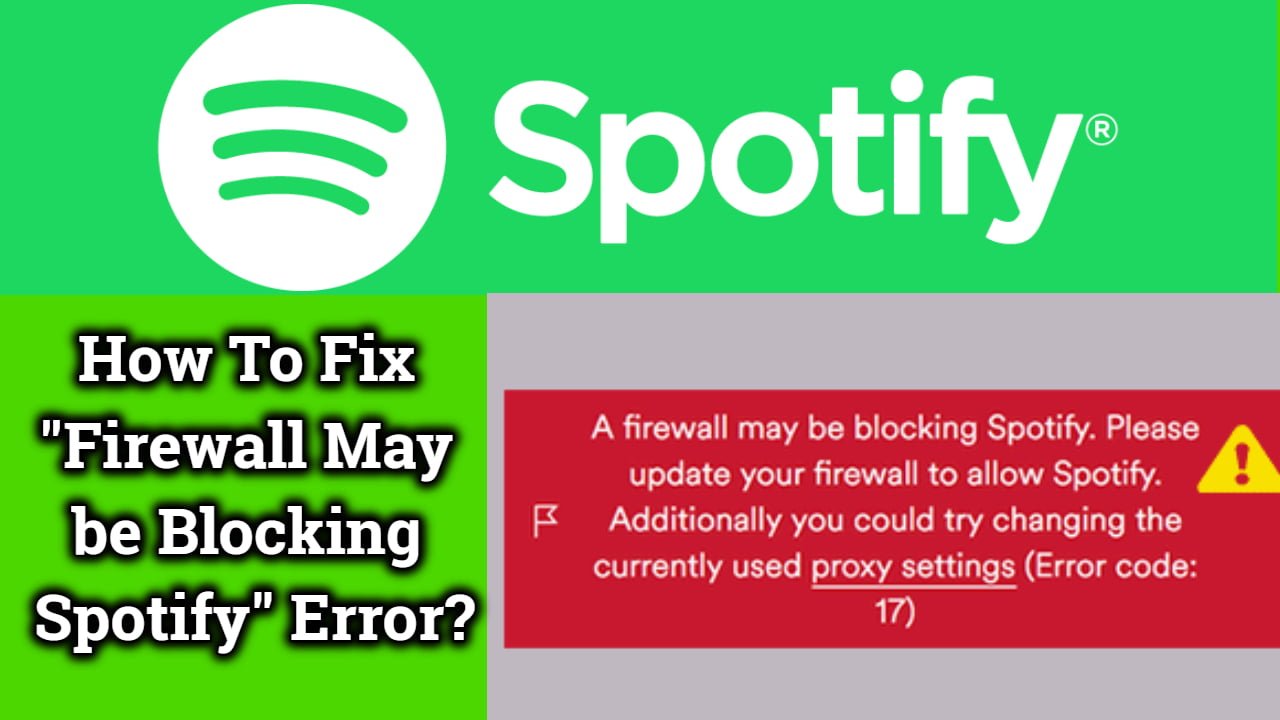How To Fix Firewall May Be Blocking Spotify: A firewall is a security barrier that helps set a secure environment to function better. There will be many aspects that work with every process in a machine. In that case, all the fundamentals should be kept in a safe environment. Most of the functions are linked together. So if any error of dysfunction of an element occurs, the whole system will stop its processing. The firewall helps us to prevent the problems that occur in a device. Here, in this post, we will see how to fix firewall may be blocking spotify error code with simple steps.

The firewall will quickly assess minor dysfunction in an external app and block the app’s functionality in the machine. Spotify is considered one of the best musical apps that you can see. It is a beneficial application to reduce stress. Music has been considered to be the best medicine for many health conditions. In Spotify, you can find many playlists of different singers and music directors within no time. The internet consumption of the app is deficient. You can even make your playlist and hear it for the rest of the time. In Spotify, it provides many opportunities for upcoming artists too. So let us see how to remove the firewall blocking Spotify.
Table of Contents
What is “Firewall may be block the Spotify” Error?
Spotify error code 17 is the firewall’s error to block Spotify. If you want to remove the block, then away is to reinstall or refresh the firewall. By doing this, the block may change. Since the apps make many settings, the error may vanish if the refresh or uninstalling process is conducted. If you want, you can easily remove this error code 17 within no time, and it will help you get the app back to track. We will see three methods to Fix Firewall May Be Blocking Spotify error code with simple steps.
How to Fix Firewall May Be Blocking Spotify Error code using 3 Methods
Method 1: Fix Firewall May Be Blocking Spotify error code in Windows 10
Let us see how to fix firewall may be blocking spotify error on windows 10
- In the first step, you should right-click on the start button. From that, click on the run option.
- In the run bar, you should type control firewall. Cpl in the textbox and then click the enter button.
- You should click on the allow all apps option or features in the left panel through the windows defender firewall option.
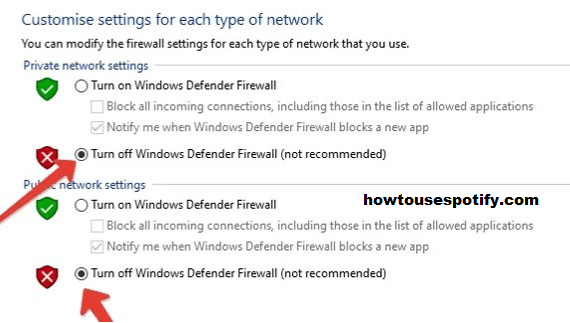
- In the allowed app window, you will see the change settings button. Just click on that.
- Now you should click on the Spotify option below, seeing a private and public choice. Make sure to check both options.
- Now you can click on the OK button. Now it removed the block for the Spotify app.
Related: How To Remove Credit Card Details from Spotify 2022?
Method 2: Fix Firewall May Be Blocking Spotify Through changing proxy settings
- As the first step, you should open the Spotify app.
- In the app, you will find many options from those options, selecting the settings option.
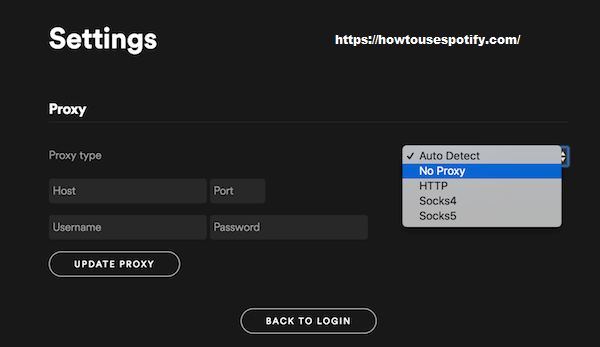
- It would help if you made sure that there is no Proxy list in the app.
- In that app, from the drop-down option, you should select the no proxy option.
- Now you have to save the changes you made and restart the Spotify app once more.
- The error will be gone, and you can use the Spotify app again.
Related: How To Recover Deleted Playlists on Spotify?
Method 3: Removing error code 17 by change country settings
Let’s see how to fix firewall may be blocking spotify error by change country settings. Some apps will be restricted in certain countries by changing, and then you can easily use the app again
- Go to the Spotify website and log in with your details. Make sure you use the same account.
- For login in the process, you should enter your e-mail address, your user id, and your password.
- You can also use Facebook and Google account options for the login process.
- In the app, open the drop-down menu. In that, select your profile and click on the account option.
- You will see an option called the account overview in the left panel. Just click on that option.
- Now you should click on the edit profile button to make changes in the profile.
- Now select the country option and change the country as your wish.

- Now save your profile by clicking ok.
- Now restart the app by login in once more, and you will solve the problem.
Conclusion
This is how you can easily remove the error and remove the Spotify by firewall. Follow any steps given below. If you find any of them not working, try once more. I hope the above content helped you the way you have expected it.
FAQ’s
1. Is a firewall necessary in a system?
Ans: Yes. A firewall protects our system from external viruses and prevents others from hacking our system.
2. Is there any other option without involving a firewall?
Ans: No, there are no other options. A firewall is many built-in devices, and it is there to protect our system.