How To Update Free To Spotify Premium: Spotify is one of the most welcomed streaming music services worldwide, offering users access to millions of songs and podcast titles. Spotify adds nearly 40000 new songs every day to provide a great experience for its users. Spotify gives users two subscriptions to explore music, including Spotify free and Premium.If you are satisfied with the Spotify Free version and want to explore more music with the Spotify Premium account, read this post to give you the complete procedure to update the Spotify free account to Premium.
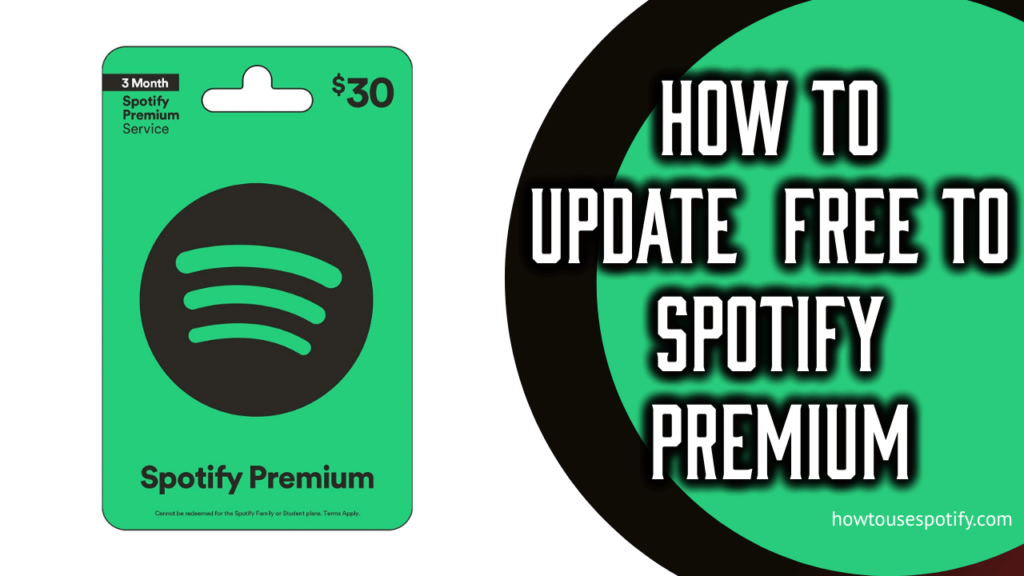
Spotify offers five different premium plans to its users: Mini, Premium Individual, Premium Duo, Premium Family, and Premium Student. In all the Spotify Premium Plans, you can enjoy ad-free music. Spotify allows Premium Individual and Premium users to download unlimited songs to listen offline and Premium Duo users to download up to ten thousand pieces to listen offline.
Let’s see the steps to update the Spotify free account to Premium.
Also Check : How To Fix Slow Spotify
Table of Contents
How To Update Free To Spotify Premium Step By Step :
Step 1: Visit Spotify’s official website:
You can update your Spotify free account to a premium account using any web browser on your computer or smartphone. So you have to first visit the official website of Spotify on any of your devices. The following is the link to visit Spotify’s Official website: www.spotify.com.
Step 2: Log in to your Spotify account:
Once the Spotify Official website is loaded on your screen, you will see the Login icon at the top right corner. Click on that icon and then enter username/email ID and password.

If you have not yet created your Spotify account, you can create a new Spotify account using the Signup option. To create a new version on Spotify, click on the ‘Sign up’ option at the top right corner or ‘Don’t have an account option at the home page and follow the on-screen instructions. Once you have successfully created your Spotify account, continue with the next step.
Step 3: Go to the Profile menu:
If you have logged in to your Spotify account, you will see the Profile menu at the top right corner of the screen. There is a down arrow near that profile menu, and you need to click on it now.
Also Check : How To Delete Spotify Account
Step 4: Go to Account:
Once you click on that down arrow, it will show you the menu list where you need to click on ‘Account’ to update the Spotify free account to a premium account.
Step 5: Click on Subscriptions:
On the Accounts section, you will see many options related to your account. From those menus, you have to click on the ‘Subscription.’
Step 6: Select Get Premium or Try Premium Free:
Spotify gives you a free 30-day trial version. This way, you can know the special features of the premium version before you get the Premium and enjoy it. But you can use it for one time. If you want to use that free trial version of Spotify, you can get it by clicking the ‘Try Premium Free’ icon at the top of the page for free. If you have already used the Spotify Try Premium Free feature, you need to click on ‘Get Premium.’

Step 7: Choose your Plan:
Now, it’s time to choose your plan. Spotify offers you multiple choices in premium plans for your convenience. We have listed all the current Spotify Premium plans above, and you have to choose any one method of your choice.
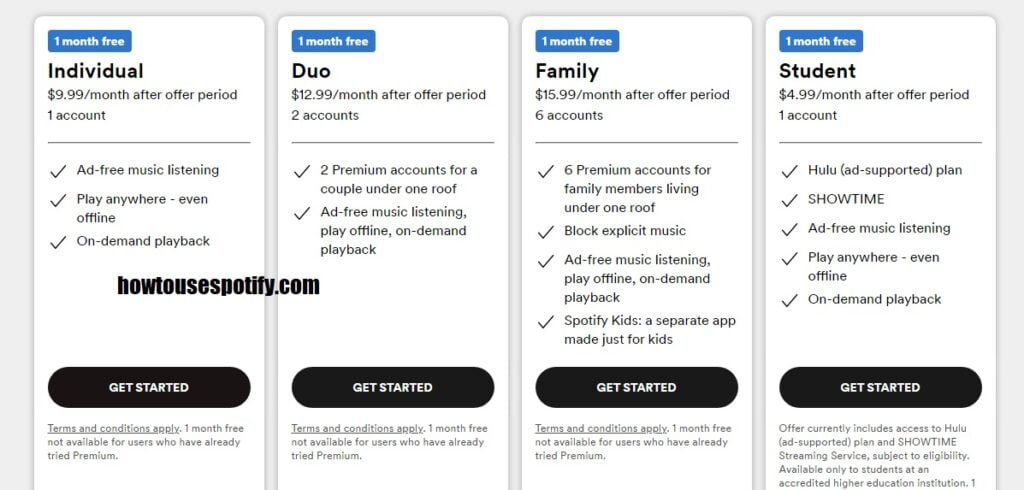
Step 8: Select payment Mode:
After choosing your plan, you have to payment mode to complete transactions. The available payments methods to update the Spotify free account to Premium are Credit Card, Debit Card, UPI and Net Banking.
Step 9: Enter Necessary Payment Details:
If you select the credit card or debit card option, you need to enter payment details like Name, Card Number, CVV, and Expiry date. Then, choose net banking, you have to enter Username, Password and One Time Password. If you decide on UPI, you just tap, and the payor scans the QR Code.
Step 10: Complete Transaction and start using Spotify Premium:
After entering the necessary payment details, you must complete the transaction process. Once you complete the transaction successfully, you can start using Spotify Premium.
Concluding Words:
So, these are the steps to update the free to spotify premium. After completing all the steps given above, we are sure that you have successfully updated your Spotify free account to a Premium account.
