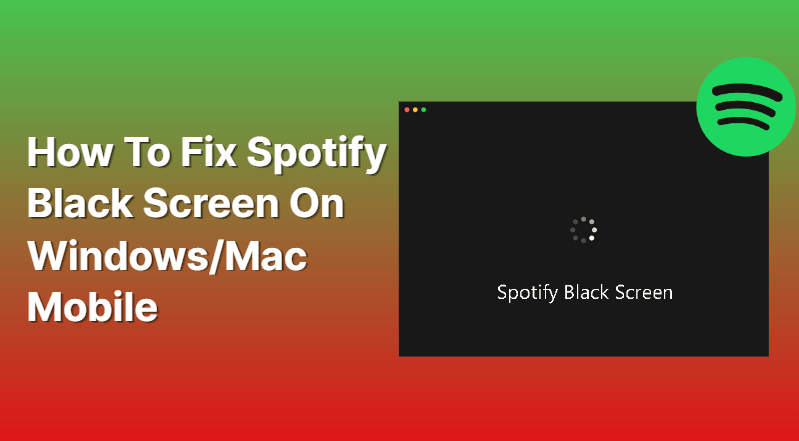Have you ever had a black screen issue when using Spotify? Annoying, right? Let’s make it simpler. Follow these few steps, and you’ll soon return to listening to your favorite tunes. Let’s get into it.
Spotify is a beloved music streaming service. Accessing millions of playlists and songs can be tricky if users get the dreaded black screen when using Spotify on Windows/Mac/Mobile devices. This may be due to graphics acceleration problems or outdated drivers. Fear not, and there are many solutions for getting the streaming service running again.
Let’s look at some potential solutions for the Spotify black screen issue.
Also Check: Spotify Discounts For Teachers
Table of Contents
What Causes the Spotify Black Screen Issue:
The Spotify black screen issue can affect any device. It happens when the App or music file is not right or is corrupted. The App might only respond or show media info if it has a bug. The slow internet connection can cause a slow down and a frozen session, which leads to a black screen.
The App might also have a minor glitch and not show the interface correctly, resulting in a black screen. These issues can be fixed by updating or reinstalling the App, restarting the computer/phone, and clearing cache/cookies from the web browser.
How to Fix the Spotify Black Screen Issue:
When playing music or podcasts, Spotify users may experience a pesky black screen problem. It appears on all devices and platforms.
To fix this, there are some troubleshooting methods:
Clear cache and data:
- Open Spotify and click the three dots icon in the top left corner.
- Click on “Settings” and scroll down to click on “Show Advanced Settings”.
- Click on “Clear Cache” and “Clear Data.”
Reinstall Spotify:
- Uninstall Spotify from your computer or mobile device.
- Download and install the latest version of Spotify from the official website or app store.
Update graphics card drivers:
- On Windows, press the Windows key + X and select “Device Manager.”
- Expand the “Display Adapters” section, right-click on your graphics card, and select “Update Driver.”
- On Mac, update macOS by clicking on the Apple icon in the top left corner, selecting “System Preferences,” and clicking “Software Update.”
Disable hardware acceleration:
- Open Spotify and click the three dots icon in the top left corner.
- Click on “Settings” and scroll down to click on “Show Advanced Settings.”
- Find the “Hardware Acceleration” option and toggle it off.
Check for software updates:
- On mobile devices, go to “Settings,” click on “General,” and click on “Software Update.”Install any available updates.
Following these steps, you can fix the Spotify black screen issue on your Windows, Mac, or mobile device.
Also, Check: Spotify And ulu not working
How to Fix the Spotify Black Screen Issue on windows 10 :
Are you having difficulty getting Spotify to work on your Windows 10 computer? Try these steps if you see a black screen when launching the App.
- Reboot your comp. A full restart may help reconnect with Spotify and refresh your system.
- Make sure Spotify is up-to-date. Updates can affect how apps run, so go to the “Help” section in the App and select “Check for Updates.”
- Run Windows Update. This maintains any security features and keeps you updated with technology. Go to Settings > Update & Security > Check for updates and install any available ones.
- Check display settings. Users may have issues if they have multiple displays connected or changing. Head to Settings > System > Display and make sure displays are set.
- Uninstall, then reinstall Spotify from Microsoft Store. Removing and reinstalling the program may fix any remaining issues. Uninstalling through Microsoft Store will reset it, eliminating potential issues.
How to Fix the Spotify Black Screen Issue on mac:
For Mac users, a simple reinstallation can fix the black screen issue. Follow these steps:
- Go to the Applications folder and search for Spotify.
- Right-click and select ‘Get Info.’
- Check the box next to ‘Open in 32-bit mode’ and click OK.
- Reopen Spotify and check if the issue is fixed.
- If not, uninstall Spotify completely. Open Finder and go to Applications > Spotify > Move to Trash (or delete). Empty the Trash bin, then go back to the Applications folder. Look for any remaining files associated with Spotify and delete them too, especially if you had an older version before an update (files usually begin with “Spotify” or are labeled in two numbers like “31_0”).
- Go to the Spotify download page and safely download the latest version of the App. After installation, use the same steps from 1 to run the App in 32-bit mode. This should make sure the black screen issue is gone.
How to Fix the Spotify Black Screen Issue on android:
Spotify might show a black screen when you try logging in, playing music, or switching between users. This is common with Android devices. This article offers multiple ways to fix the Spotify Black Screen issue.
- Check Server Timeouts: First, use the ‘ping’ command in the Terminal to see any server timeouts. If so, restart your device and wait for it to reconnect.
- Check Network Connection: Ensure your connection is stable and not blocking incoming signals from Spotify’s servers. Plus, make sure your mobile plan has enough bandwidth for streaming.
- Clear Cached Data: Temporary files can cause the issue. So, try clearing any cached data related to the App (Settings -> Apps -> Select Spotify -> Storage).
- Uninstall & Reinstall: If all else fails, try uninstalling and reinstalling the App from Google Play Store. Clear all associated data before reinstalling.
- Check Third-Party Security Software: Ensure no third-party security software runs on your mobile. It can interfere with connection requests, leading to a blackout.
Spotify black screen Reddit :
Are you having issues with Spotify’s black screen? You’ve come to the right place! Many people have had this issue, and there are solutions. Before trying these steps, ensure your device meets Spotify’s system requirements.
Reddit users suggest the following:
- Windows: Go to App Data and delete or rename `%appdata%/Spotify.`
- Mac: Delete any downloaded files from /Library/Application Support/Spotify
- Mobile: Reinstall the App
- All devices: Change audio output devices or settings (if available)
If these don’t help, try streaming services like YouTube and Apple Music. They have similar features and capabilities as Spotify.
Spotify black screen iPhone:
If you’re seeing a black screen on your Spotify App on your iPhone or iOS device, here’s what to do:
- Restart your iPhone. Press and hold the power button until you see the start-up screen. Once restarted, open the App and check if it’s fixed.
- Close any other apps running in the background that could affect Spotify.
- Look for software updates in Settings. Download any available updates and check if it fixes the issue.
- Uninstall the App. Search for Spotify in the App Store and redownload/reinstall the updated version. Launch it and check if the problem is solved.
Conclusion:
If you have a black screen on Spotify, don’t fret! Solutions are here. The downgrade, upgrade, reinstall, or change settings on your device. Take on these issues head-on for good results. Keep this guide in mind. Hopefully, this article was helpful, and you solved the Spotify black screen problem.