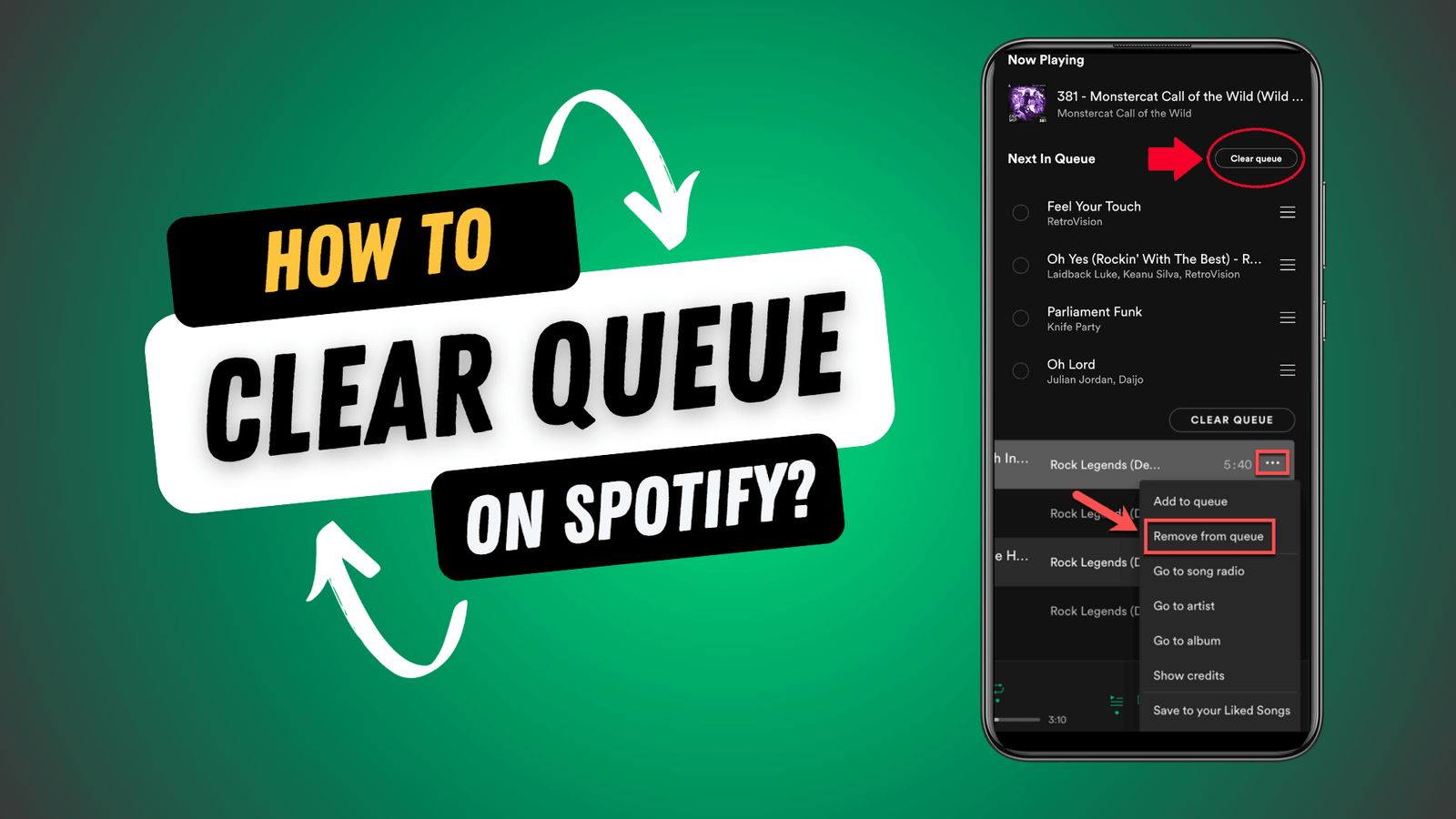Clear Queue on Spotify: Are you tired of listening to the same songs on repeat? Want to freshen up your Spotify queue? In this article, we’ll show you how to clear queue on Spotify and make room for new tracks. Whether using the app on your phone or desktop, we’ll guide you through the steps to remove individual songs or clean the entire queue.
Table of Contents
Understanding the Queue on Spotify:
To understand the queue on Spotify, it’s essential to know how to clear it. When you add songs to your queue, they line up in the order you chose them. It allows you to have a customized playlist with the freedom to control what plays next.
However, you may want to start fresh and remove all the songs from the queue. To do this, open the Spotify app on your device and go to the ‘Now Playing’ screen. Look for the queue icon, usually at the bottom of the screen, and tap on it. From there, you’ll see an option to ‘Clear Queue.’ Just tap on it, and voila! Your queue will be empty, ready for you to start adding new songs or playlists.
Also Read: How to See Your Spotify Pie Chart?
How to Access Queue Feature on Spotify?
You can easily view and manage the songs you have added to your listening lineup.
- To access the Queue feature on Spotify, open the app on your device and start playing a song.
- Once the song is playing, tap on the ‘Now Playing’ bar at the bottom of the screen.
- It will take you to the ‘Now Playing’ screen, where you will see the current and upcoming songs in your queue.
- To manage your queue, swipe up on the screen to reveal the complete list of queued songs.
- From here, you can rearrange the order of the songs by dragging them up or down.
- You can also remove songs from the queue by swiping left on the song and tapping the ‘Remove’ button.
- It’s that easy to view and manage your listening lineup on Spotify.
How to Clear Queue on Spotify? – Android/IOS
Clear queue on Spotify is straightforward, whether you’re using the mobile app or the desktop application. Here are the steps for both,
Clear Queue on Spotify Mobile App (iOS/Android):
- Make sure you’re logged in to your Spotify account.
- You need music playing or in the queue to clear it.
- Tap on the “Now Playing” bar at the bottom of the screen. It will show you the song that’s currently playing.
- Swipe up on the “Now Playing” bar to reveal the queue of upcoming songs.
- On iOS, Tap “Clear” at the top-right corner of the queue screen.
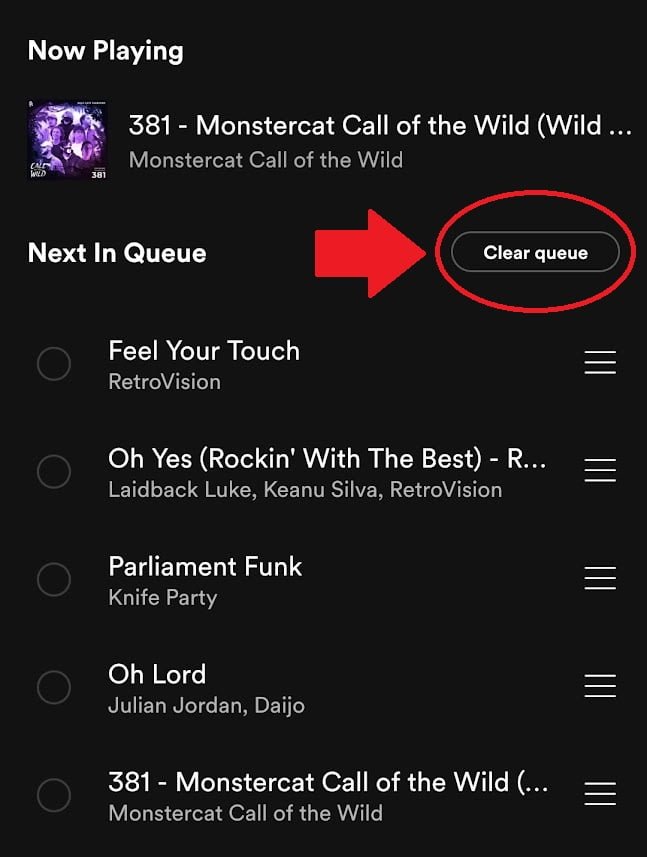
- On Android, Tap the three-dot menu at the top-right corner of the queue screen, then select “Clear.”
- You may be asked to confirm that you want to clear the queue. Confirm, and the queue will be emptied.
Also Read: How To Get Spotify Premium For Free – APK Method
Clear Queue on Spotify Desktop Application (Windows/Mac):
- Ensure you’re logged in to your Spotify account.
- You need music playing or in the queue to clear it.
- On Windows, Click on the “Queue” icon in the bottom-right corner of the desktop app. It looks like a list with lines.
- On Mac, Click “Queue” in the top-right corner of the desktop app, just below the volume slider.
- On Windows, Click “Clear” at the bottom of the queue.
- On Mac, Click “Clear” at the top-right corner of the queue.
- You may receive a confirmation prompt. Confirm to clear the queue.
After following these steps, your Spotify queue should be empty, and you can start adding new songs to it or let the music continue playing from your current playlist or album.
How to Remove Individual Songs From the Spotify Queue?
It’s as easy as removing individual songs from your Spotify queue. This feature comes in handy when you have a long list of songs lined up and want to skip a particular one. Whether you have accidentally added a song or changed your mind about listening to it, removing it from the queue is a breeze.
- Swipe left on the song you want to remove, and a ‘Remove’ button will appear.
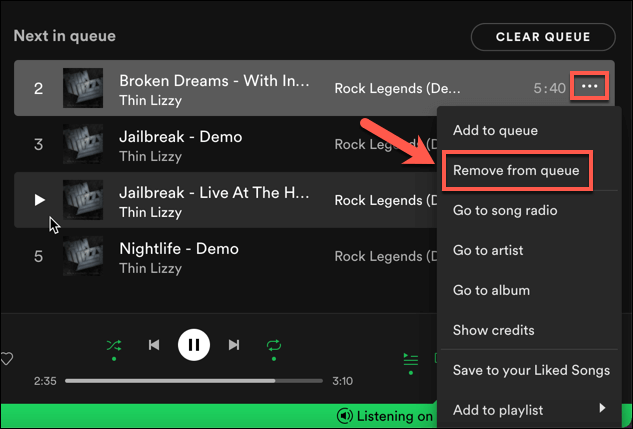
- Tap on it, and the song will disappear from your queue instantly.
- This quick and simple process allows you to curate your listening experience and customize your queue.
Also Read: How to shorten spotify link for instagram?
Tips for Managing Your Queue Efficiently:
Managing your queue efficiently involves organizing the order of songs and removing any unwanted ones.
- To start, you can rearrange the songs by simply dragging and dropping them into your preferred order.
- It allows you to create a personalized playlist that suits your mood or occasion.
- Additionally, you can remove unwanted songs from the queue by swiping left on the track and tapping the ‘Remove’ button.
- This way, you can quickly eliminate any songs you no longer want to listen to.
- Another helpful tip is to use the ‘Clear’ button, which removes all the songs from your queue in one go.
Conclusion
In conclusion, clear queue on Spotify is a simple and efficient process that can help you manage your music listening experience. By understanding how the queue works and accessing the feature, you can easily remove individual songs or clear the entire queue. Taking the time to manage your queue can ensure a seamless and enjoyable listening experience on Spotify. So, go ahead and give it a try!
FAQ’s:
1. Can I Rearrange the Order of Songs in the Queue on Spotify?
- Yes, you can rearrange the order of songs in the queue on Spotify.
2. Is It Possible to Save the Current Queue as a Playlist?
- Yes, you can save the current queue as a playlist on Spotify.
3. How Many Songs Can Be Added to the Queue on Spotify?
- You can add as many songs as you want to the queue on Spotify. There is no limit.
4. Can I Set a Specific Song to Play Next in the Queue?
- Yes, you can set a specific song to play next in the queue on Spotify.