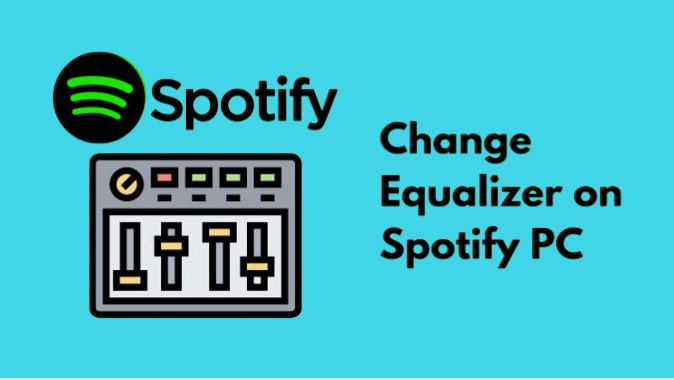Music has a way of speaking to our souls like nothing else can. That’s why we tune into the perfect soundscape and use Spotify to find the right mix. Whether you’re looking to create custom soundscapes or just trying to make the most of your earbuds, learning how to use the Spotify Equalizer on PC is essential! Let’s take a look at how we can make your listening experience as enjoyable (and loud!) as possible.
Table of Contents
What is Spotify Equalizer:
Spotify Equalizer is a feature built into the popular music streaming platform that allows users to customize their listening experience. It is designed to influence how Spotify’s music sounds and how tracks are heard. This feature not only allows users to customize their own personal settings but also provides an Atlantic wall for sound editing professional studios put together.
The Equalizer can be accessed through the ‘Playback section’ in the preference menu on PC versions of the software. From there, users will be able to adjust eight frequency band settings ranging from 60 Hz to 16 kHz. Users can also choose from different genre presets like Classical, Jazz, and Hip-Hop or they can simply toggle a button to enable/disable the equalizer completely.
Also Check: Spotify No Internet Connection Android iPhone Wifi
How To Enable Spotify Equalizer On PC Windows 11/10:
Spotify is a popular music streaming service that offers users the ability to listen to a wide variety of music. One of the great features of Spotify is the ability to customize the sound of the music you’re listening to using the equalizer. In this blog post, we’ll show you how to access and use the equalizer on Spotify for PC Windows 11/10.
- To access the equalizer, first, open Spotify on your PC. Click on the “Settings” gear icon in the top-right corner of the window.
- In the settings menu, select “Equalizer” from the list of options on the left side of the window.
- Once you’ve opened the equalizer, you’ll see a set of sliders that represent different frequency bands.
- By adjusting these sliders, you can boost or cut the level of specific frequencies in the music you’re listening to. This allows you to customize the sound of the music to your liking.
For example, if you want to make the bass in your music sound stronger, you can boost the level of the low-frequency bands. Or, if you want to make the vocals in a song clear, you can boost the level of the mid-range frequency bands.
- In addition to manually adjusting the equalizer, you can also select one of the preset options at the bottom of the equalizer window.
- These presets are pre-set combinations of frequencies that are designed for different types of music or listening situations.
For example, there are presets for “classical,” “dance,” and “acoustic” music. To use one of the preset options, simply select it from the list. The equalizer will automatically adjust the sliders to match the selected preset.
Also Check: Carthing Spotify Con Ultimate Guide
Equalizer for spotify Android:
The Spotify app for Android devices has a built-in equalizer that allows you to customize the sound of your music.
- To access it, just go to Settings in the Spotify app on your Android device and select “Equalizer.”
- When you open the Equalizer, you’ll see two sections: The Preamp slider adjusts the overall output level of sound from your speakers; and the EQ sliders make specific adjustments to bass, mid-levels, and treble.
- Using these tools, you can tailor the sound of your music to suit your own tastes and preferences.
For example, if you like more low-end punch in your bass, move the slider up slightly. Or if you want clearer vocals, try moving up the mid-range slider.
- It’s important to remember that each setting will affect different types of music differently depending on its genre or production style.
- Experiment with different settings until you find one that sounds ideal – then save it as a preset for future use.
If you’re not sure what preset is right for a particular type of music, some mobile versions of Spotify also have an Auto EQ feature that automatically applies an optimized equalizer setting based on digital signal processing algorithms which determine the best possible audio settings for any given track or genre of music.
How to Customize Spotify Equalizer Settings:
Customizing Spotify Equalizer settings on your PC is easy. With the right settings, you can enhance the performance of your music and make it sound even better on Spotify. The following steps will guide you through customizing the EQ playback settings in Spotify:
Start with the Default Settings:
- When you first open up the Equalizer in Spotify, it is set to predefined default settings that should work well with most music types.
- If you’re not sure what to do, we recommend staying with these until you understand more about EQ adjustments.
Find an Equalizer Preset or Profile:
- To quickly change your EQ settings, select a preset from within Spotify or find one online. Try searching for “Spotify equalizer preset” and see what results appear.
- Popular choices include “Flat Response Profile” for an even balance across frequencies or “Bass Booster” for more low-end emphasis.
Adjust Your Frequency Sliders (Optional):
- You may want to further customize your sound by adjusting each frequency slider independently.
- Start by increasing small increments of dB (decibels).
- Some music may be better suited with more bass, while other instruments might benefit from increased treble levels. Listen as you go and adjust as necessary until it sounds great to you!
Save Your Custom Settings:
- It’s a good idea to save any custom settings so that they’re ready to use again easily in the future – otherwise, they won’t stick around when restarting Spotify! To save our own custom EQ setting simply click ‘Save As’ at the bottom of the window and add a name that best fits its purpose (e.g ‘Bass Boosted Pop Music).
Conclusion:
In conclusion, the equalizer on Spotify for PC is a great tool for customizing the sound of your music. Whether you want to boost the bass or make the vocals clear, the equalizer allows you to adjust the frequencies in your music to your liking. Give it a try and see how it can enhance your listening experience.