Set Spotify as default music player: Spotify is the largest and most popular music streaming application, containing nearly 100 million songs in multiple languages. It has many unique features to provide the best experience for its users. In this post, we are to explain how to set Spotify as default music player on various devices.
Table of Contents
How To Set Spotify as Default Music Player on Android (Google Home):
- First, you need to click on the Google app (Multicolored G) from the app drawer on your Android device.
- You will see a menu at the bottom. Choose the ‘more’ option from that menu, which is a three-dot icon.
- Select the ‘Settings’ option on the next screen.
- You need to select now ‘Google Assistant’ which is in the middle of the menu.

- Click on the Services tab in the horizontal menu below your profile picture.
- Now, it will show you the list of services provided by Google assistant. It would help if you chose ‘Music’ to set Spotify as music player on your Android device from the list.
- You will see the list of music apps you have downloaded on your phone. From the list, select Spotify. That’s all, and you have now successfully set Spotify as the music player.
If you set up the default player here and you log in with the same account, it will also be set up as Spotify on your Google Home. Your changes will be saved automatically, so you may want to close the Google Apps when you see a notification at the bottom of your screen warning you that Spotify is the default music player.
Related: How To Fix Spotify Web Player Facebook login not working?
How To Set Spotify as Default Music Player on iPhone or iPad (Siri):
- If you want to set Spotify as default music player on your iPhone or iPad, you first go to Settings on your device.
- On Settings, choose the ‘Siri & Search’ option from the list.
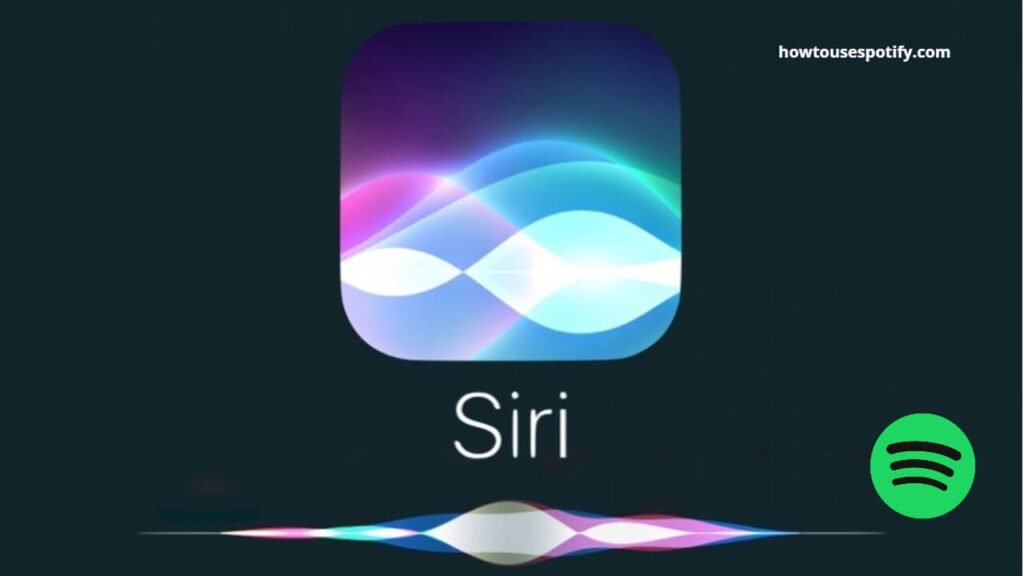
- To set Spotify as you music player, you need to authorize Siri to access data when you talk to Siri.
- You will see multiple menus on the ‘Siri & Search’ option, and you need to select Spotify from that list
- Tap the toggle bar near ‘Use with asking Siri’ to turn on. This line will also pop up when you first command Siri to play music on Spotify, and you need to click on Yes when it pops up.
How To Set Spotify as Music Player Using Alexa:
If you have installed the Amazon Alexa app on your device, you can easily set Spotify as the default music player.
- To do so, first open the Alexa app. You can find the white outline of the talk bubble light blue app on one of your home screens, in the app drawer, or by searching.
- You can set Spotify as your default music player with Alexa on desktop clients and web applications, but some icons’ positions and appearances may vary.
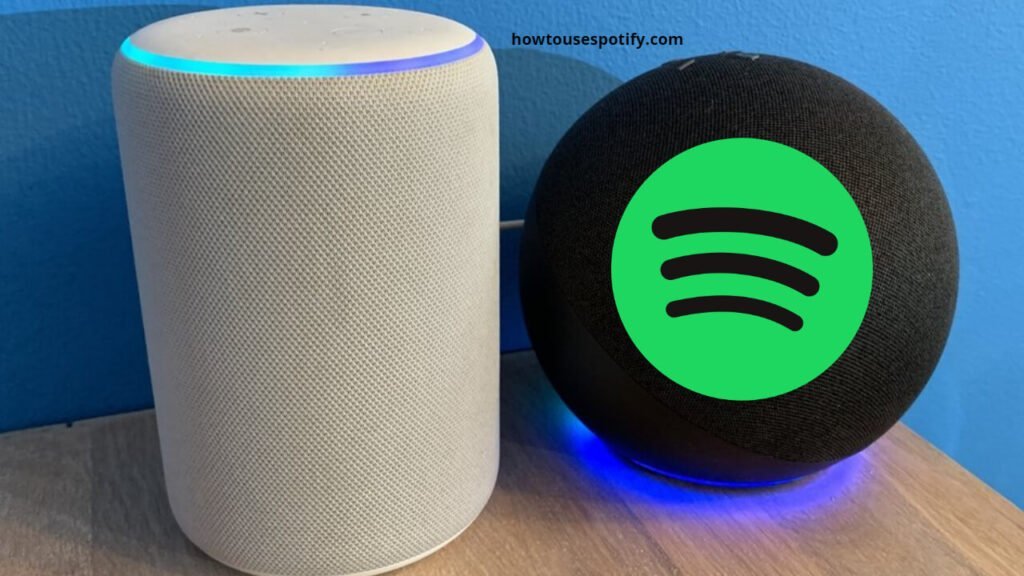
- On the home screen of the Alexa app, click on the three-lined icon at the top left side corner.
- From the drop-down list, click on the Settings option, which is usually near the bottom of the menu.
- Now, will see the ‘Music & Media’ option under the Alexa preference heading. You need to tap on ‘Music & Media’
- You need to choose the ‘Default Services’ option, which is under the Account Settings.
- Now, see the list of music apps and other apps on your device. From the list, select Spotify.
- A pop-up window will appear, which will ask you to confirm to set Spotify as default music player, so you need to click on ‘ Done to close that popup window.
Once you set Spotify as the default music player, you do not need to specify it to run on “Spotify” when using voice commands for Alexa.
Related: How To Select Multiple Songs on Spotify Web Player?
How To Set Spotify as Music Player on Windows/Mac:
Spotify does not act as the default media player for playing local audio files on your computer because Spotify is a streaming service by default. However, you can attach it to open with audio files like MP3. Let’s see the steps to do so
- First, navigate to any audio file you wish to play on Spotify and right-click on that file. If you are using a Mac, you must hold down Ctrl while you click to right-click.
- Select the Open With option. On Mac, choose the ‘Get Info’ option because the Open With command you want to use is usually located in the “Get Info” window.

- Select option to set Spotify as default music player.
- Once you select “Spotify,” that file type should be associated with your music player, so if you open that file type, it will be opened in Spotify.
Conclusion:
So, these are the complete steps to set Spotify as default music player on Android, iPhone, Windows, and Mac. I hope this post is helpful for you to set the default music player on your device. If you have any more queries regarding Spotify, Don’t hesitate to ask us.
FAQ’s:
Q1. How do I set Spotify as my default music player?
Ans: To set Spotify as your default music player, follow these simple steps, Open Spotify and click on the “Settings” cog in the top right corner, Scroll down and select “Make Default “, Click on “OK” and Spotify will now be your player.
Q2: Why can’t I set Spotify as music player on my Mac?
Ans: You may not be able to set Spotify as default player on your Mac if you’re using an older version of macOS. The latest version of macOS is Mojave, and Spotify is compatible with Mojave and later versions.
