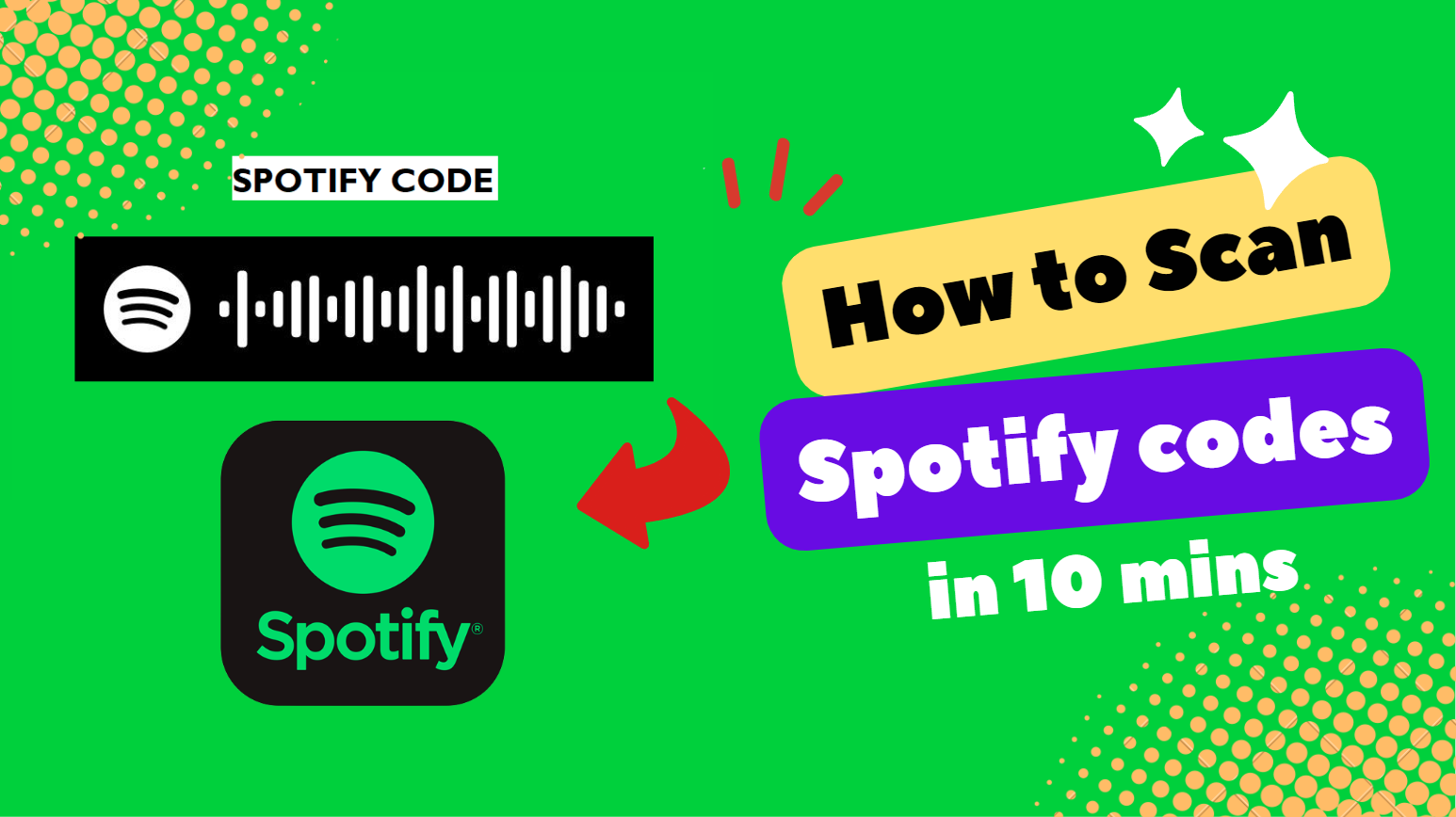Scan Spotify Code on iPhone: Are you struggling to figure out how to scan Spotify code on iPhone? Look no further! In this article, we will guide you on how to scan spotify code on iPhone. From understanding a Spotify code to generating your own code, we’ve got you covered. We will also address common issues and provide helpful tips for scan spotify code on iPhone.
Table of Contents
What is a Spotify code?
If you’re wondering what a Spotify code is, it’s a unique barcode-like image representing a specific song, album, playlist, or artist. It’s a convenient way to share and discover music on the Spotify platform. Each code is generated specifically for the item it represents, making it easy to access and listen to your favourite tracks.

Spotify codes can be scanned using the Spotify app on your iPhone. All you need to do is open the app and tap on the search bar at the top of the screen. You’ll see a camera icon on the right side of the bar. Tap on it, and your camera will open. Now, you can point your camera at the Spotify code you want to scan. The app automatically recognises the code and takes you to the corresponding song, album, playlist, or artist. Scanning Spotify codes is a quick and efficient way to discover new music or share your favourite tunes with friends.
Also Read: How to Connect Spotify to Discord on iPhone?
How to Scan Spotify code on iPhone?
When scanning a Spotify code on your iPhone,
- Open the Spotify app and tap the search bar to access the camera feature.

- It will allow you to check any Spotify code you come across quickly.
- Once the app is open and the camera feature is activated, you can simply point your iPhone’s camera towards the Spotify code.

- The app automatically detects the code and takes you to the associated content.
It’s important to note that Spotify codes can be found in various places, such as on posters, billboards, and the app itself. They provide a quick way to access specific songs, albums, playlists, or profiles on Spotify. You can instantly listen to your favourite music or discover new artists by scanning a Spotify code. After scanning a Spotify code, you may be directed to a song, album, or playlist page. From there, you can play the content immediately or save it for later. You can also share the code with your friends or on social media platforms, allowing others to access the same content easily.
Also Read: Does Spotify Show Lyrics on Android, iPhone & PC?
How to Scan Spotify Code on iPhone From the Camera Roll?
To scan a Spotify code from your camera roll,
- Open the Spotify app on your iPhone and tap the search bar to access the camera feature.
- Once you have opened the camera, you’ll see a small icon in the bottom right corner that looks like a square with a circle in the centre.
- Tap on this icon to open your camera roll.
- You’ll then be able to browse through your saved photos and select the one that contains the Spotify code you want to scan.
- After selecting the photo, the Spotify app will automatically scan the image for any Spotify codes.
- If it detects a code, it will allow you to open the associated content, whether it be a song, album, artist, or playlist.
- Simply tap the option to access the content directly within the Spotify app.
It’s important to note that for the Spotify app to scan the code from your camera roll successfully, the image must be clear and not blurry. Additionally, ensure the code is evident in the photo and not obstructed by other elements. Scanning Spotify codes from your camera roll is a convenient way to quickly access and discover new music or playlists without manually searching for them. So, next time you come across a Spotify code in a photo, try it and enjoy the seamless experience of scanning and discovering music on your iPhone.
Also Read: How to Fix Spotify Not Working on iPhone?
How to Generate Spotify code on iPhone?
To generate a Spotify code on your iPhone,
- First, Open the Spotify app
- Navigate to the desired song, album, artist, or playlist you want to create a code
- Tap on the three dots icon. It will open a menu with various options.
- Scroll down and select ‘Share’ from the list.
- You’ll see various sharing options on the Share screen, such as messaging apps, social media platforms, and more.
- However, you’re looking for the option labelled ‘Spotify Code.’ Tap on it, and a Spotify code will be generated for the selected song, album, artist, or playlist.
- The code will appear on your screen as a unique pattern of dots and lines.
- You can then share this code with others by taking screenshots or saving it to your camera roll.
- Anyone who scans this code using the Spotify app will be directed to the content you created the code for.
Generating a Spotify code on your iPhone is a convenient way to share your favourite music with friends, family, or even on social media platforms.
Why can’t I scan Spotify codes?
If you’re having trouble scanning Spotify codes, try updating your Spotify app to the latest version.
- Sometimes, you can’t scan Spotify codes because your app isn’t up to date. Spotify constantly releases updates to improve its features and fix any bugs. By updating your app, you ensure that you have the latest version with all the necessary functionalities.
- Another reason you might be unable to scan Spotify codes is a technical issue. It could be that there’s a problem with your device’s camera, or the app itself is experiencing a glitch. You can try restarting your device or reinstalling the Spotify app to see if that resolves the issue.
- Additionally, make sure you’re scanning the code correctly. Spotify codes are unique and need to be adequately checked for them to work. Ensure you’re holding your device steady and the code is well-lit. Scanning in a dimly lit environment or from an odd angle can cause difficulties.
If none of these solutions works, contacting Spotify’s customer support is advisable. They’ll be able to guide you and provide specific troubleshooting steps to help you resolve the issue.
Conclusion:
Finally, Scan Spotify codes on iPhone is a breeze. Whether you want to scan codes from the camera roll or generate your principles, the process is straightforward. However, if you’re facing any scanning issues, follow the tips mentioned above. Now, you can easily discover and share your favourite music using Spotify codes on your iPhone.
FAQ’s:
1. What Is the Purpose of a Spotify Code?
- The purpose of a Spotify code is to quickly share songs, albums, artists, or playlists with others. It allows you to quickly scan and access the content on your iPhone using the Spotify app.
2. Can I Scan a Spotify Code on My Android Phone?
- Yes, you can scan a Spotify code on your Android phone. It allows you to quickly access songs, albums, and playlists by scanning the code using the Spotify app on your device.
3. Can I Scan a Spotify Code if I Don’t Have a Camera on My iPhone?
- If you don’t have a camera on your iPhone, you won’t be able to scan a Spotify code directly. However, you can use a separate device with a camera to scan the code and then open the link on your iPhone.
4. How Can I Share a Spotify Code With Someone Who Doesn’t Have Spotify?
- To share a Spotify code with someone who doesn’t have Spotify, you can take a screenshot of the code and send it to them. They can then use a Spotify code scanner on their device to access the content.
5. Are There Any Limitations or Restrictions When Scanning Spotify Codes?
- There are no limitations or restrictions when scanning Spotify codes. You can quickly check codes on your iPhone by opening the Spotify app and tapping on the camera icon.